HOW TO FORWARD EMAIL IN OUTLOOK?
- Go to File tab > Manage Rules and Alerts
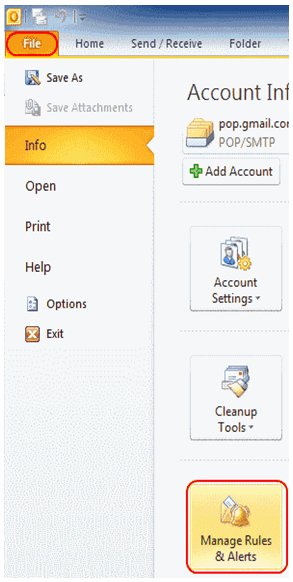
- Rules and alerts window is opened. Choose New Rule under E-mail rules tab.
- A rule wizard is opened. Select ‘start from a template or from a blank rule. Select check messages when they arrive and click next
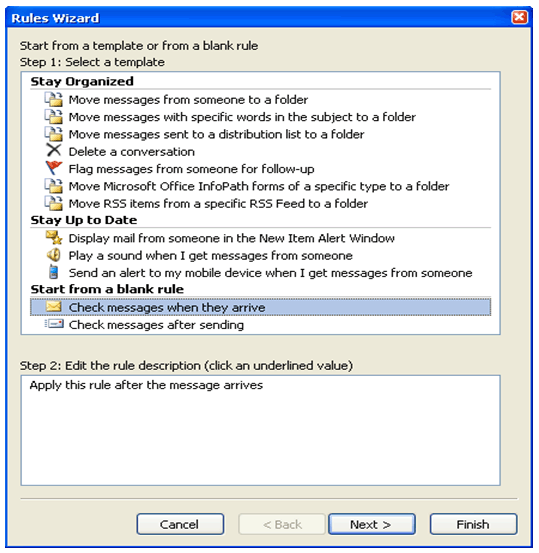
- If you wish to forward certain messages, you can select conditions for each message. If you want all your messages to be forwarded, leave everything unchecked. You will get a message ‘this rule will be applied to every message you receive’ Select yes
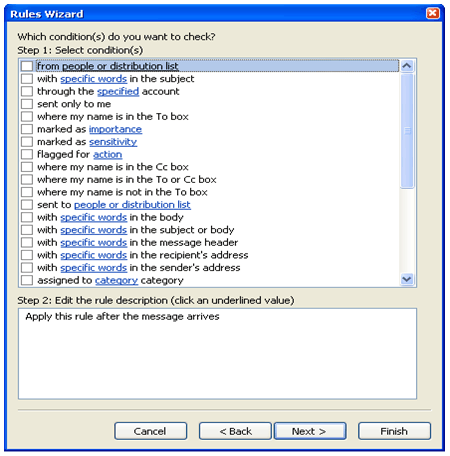
- Check forward it to people or distribution list. In the lower pane, click people or distribution list or people or public group

- A new rule address window is opened. Search for the email address whom you would like to forward your mail.
- Select OK
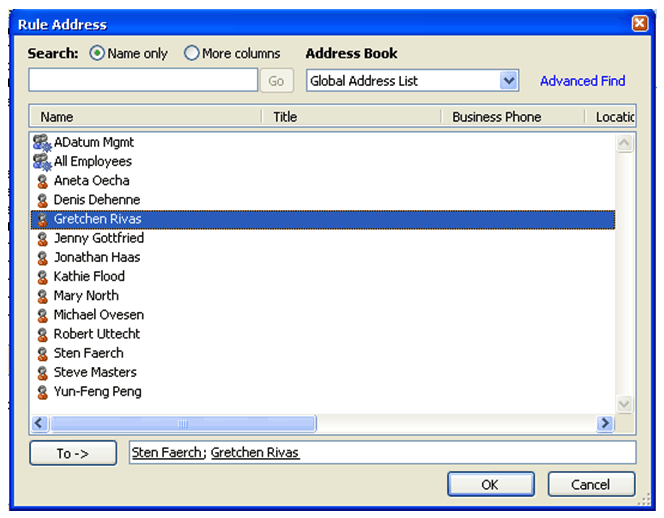
- The next window appears with some exceptions, you can choose any of them and click Next
- Click Finish
