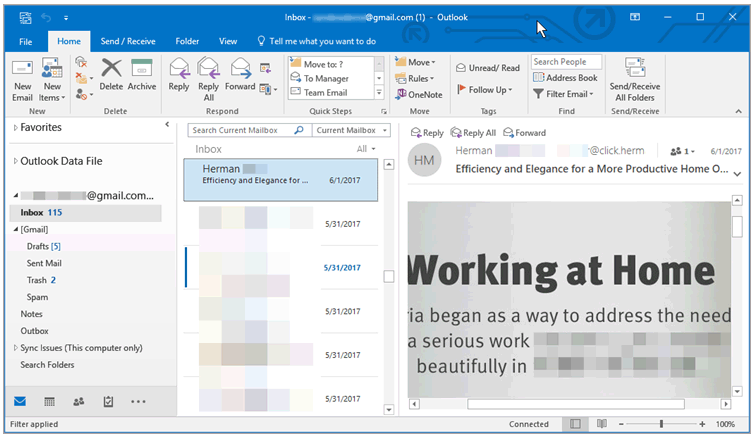HOW TO CONFIGURE OUTLOOK FOR GMAIL?
First you need to log into your Gmail account and go to settings. Click on Forwarding and POP/IMAP tab and enable IMAP and save changes.
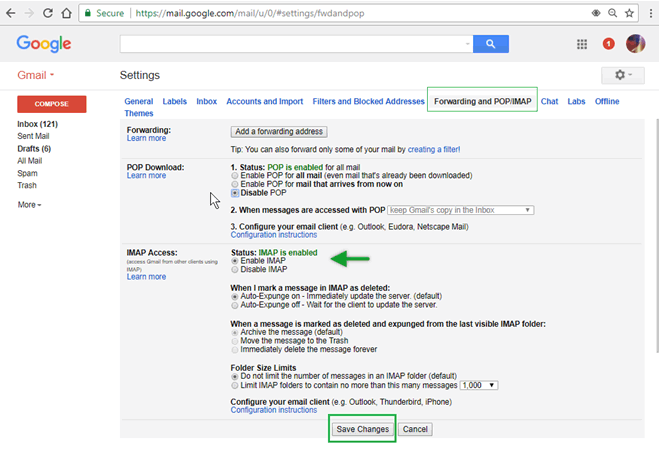
- Open Outlook 2016 and go to the File
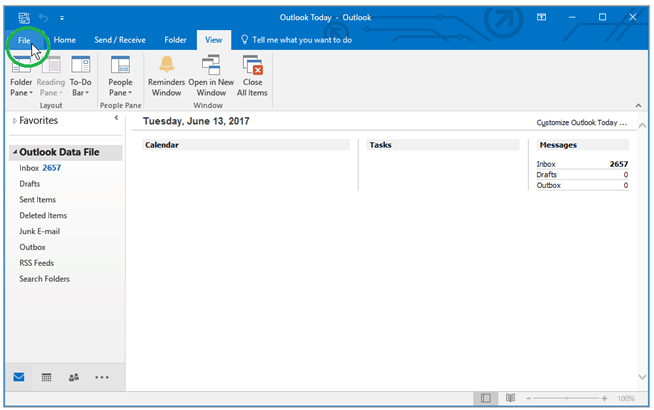
- Click Add account
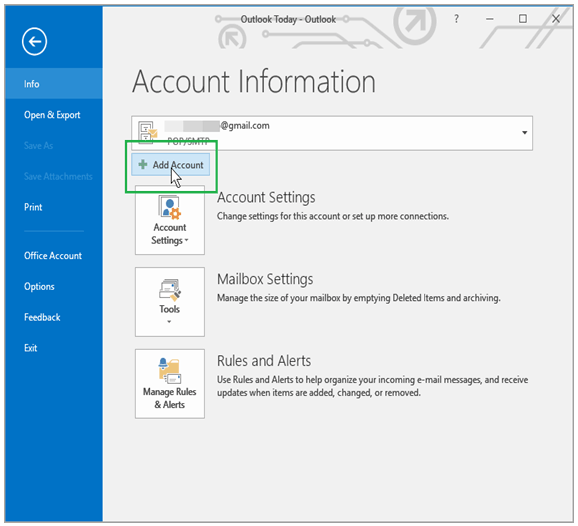
- Select Manual setup or additional server types.
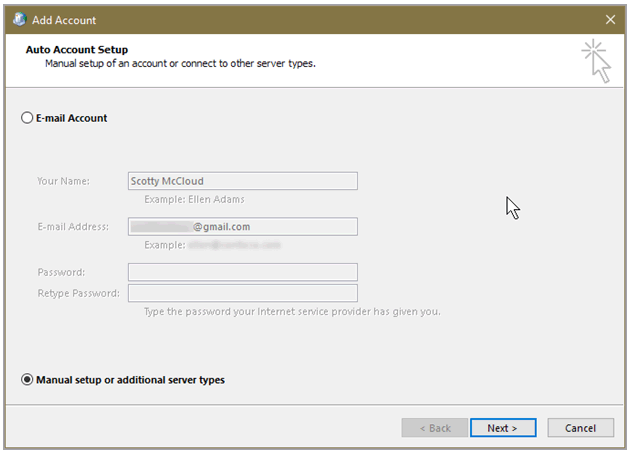
- Click Next
- Choose your account type and select ‘POP’ or ‘IMAP’
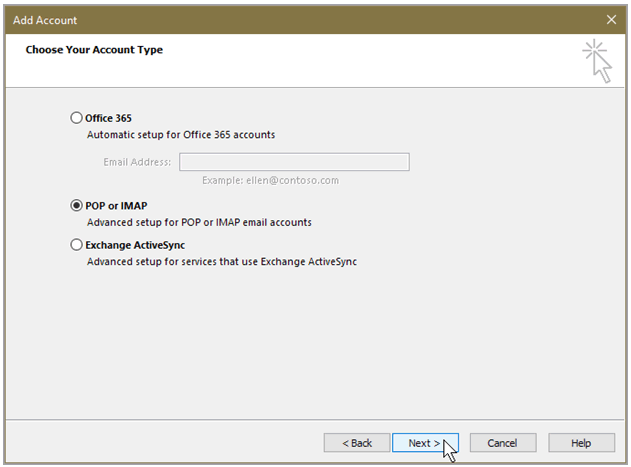
- Click Next
- Add user information, server information and logon information
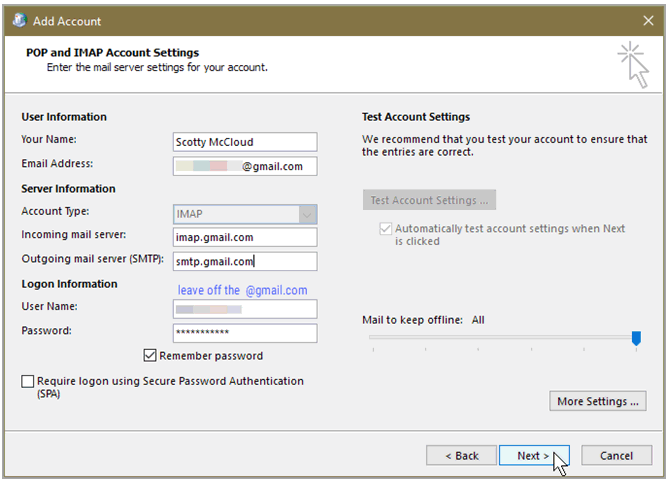
- Go to More settings and select Outgoing server tab
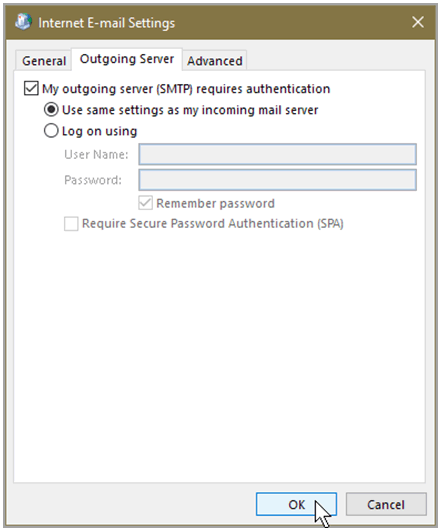
- Tick the checkbox ‘my outgoing server requires authentication’ and select the radio button ‘use same settings as my incoming mail server’
- In the same window, go to advanced tab and verify the following:
Incoming server and the options under it.
Outgoing server and the options under it
- Click OK
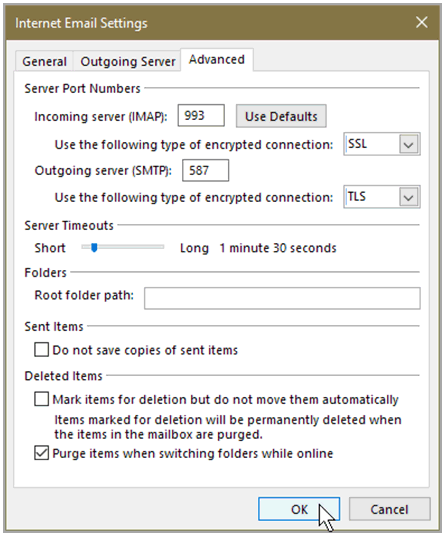
The next window appears as and this will appear only if you entered all the details correctly.
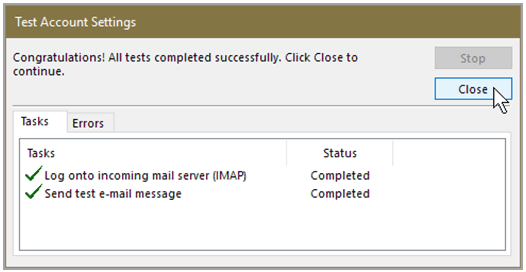
- You can close the window and you will get a message as-
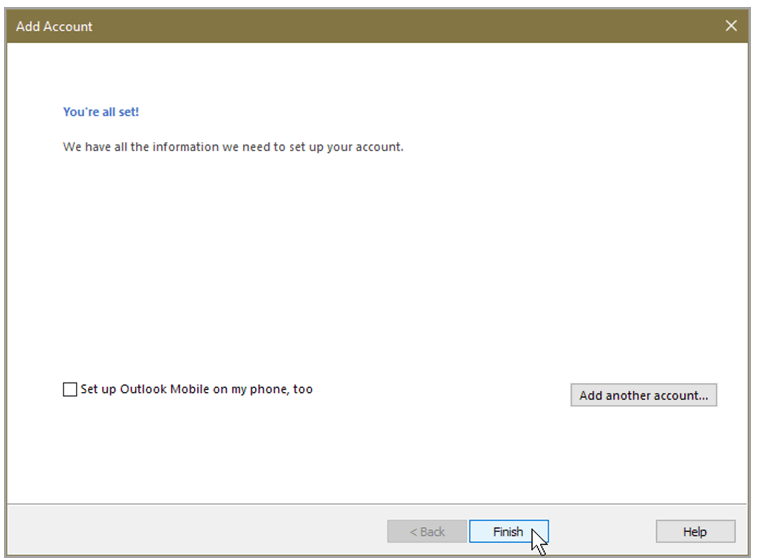
- Click Finish and now you can check your email and subscribe to IMAP mailbox folders through Outlook which appears as: